Greater than 3 minutes, my friend!
Productivity tip – The art of email templates Use templates to gain time
For my first article here on the Open Mic, I’d like to share with you a little productivity that I found useful for the busy periods: how I create email templates.
Order and chaos
Freelancer’s life can be hectic sometimes. One moment it is so quiet you feel that the world forgot you exist, and seconds later, all hell breaks lose.
The kind of period when all you colleagues seem to be on holiday, but you.
In these moments, productivity tips can make a difference and lessen the stress. Productivity, or the lack of, seems to be an issue that freelancers have in common.
We all have our demons. Mine are emails.
Emails are the worse thing for me. I always spend way too much time crafting emails. Either I don’t know what to say and struggle for words, or I have too much to say and must chop down chunks before sending it.
The templates
It may sound a bit cold and impersonal to contact people with templates. The trick lies in the kind of templates you use, and how you write them.
If you look at your emails, you may find situations where your answers are basically all the same. It can be out of office emails, or an “accepting a job” email to an agency you regularly work with, etc.
Identify each situation
The first step is to identify situations that occur more often, and sort them into categories:
Out of office, Accepting a project, Declining a project, etc. Think of all possible situations.
The tree of situations
Then, you take a piece of paper and a pen and start to draw the Tree of Situations! Below is an example of such tree done with XMind (free mind-mapping tool).
The situation here is “New Project”. From there, I added branches that represent different situations this new project can encounter.
It is not settled in marble. You can always tweak and adapt these situations for yourself.
Next step, you identify each situation that needs an answer. You give it an explicit template name (and number).
Here is an example of my first tree of situations for new projects:
Finally, write all your templates in a document, sorted by number. The file can be a Word document or Google doc, as long as you can easily access and copy/paste from it.
Using the tree and templates
When you’re done, you can create a nice tree with a mind-mapping software. Print it and fix it to a wall nearby to have it next to you. Every time a situation shows up, identify it with your tree and use the appropriate template.
Customise your templates by adding extra information or contact name if necessary. You don’t have to follow blindly your template. It must reflect your natural style and personality and feels like you’ve just written it.
More templates
You can also create a template for your quotations or your agencies/direct clients follow up emails. That works great with Sarah’s file to keep track of the people you contacted.
Go even further
To go even further, you can also use an emailing service such as MailChimp (thanks Triston for the idea).
With MailChimp, you create lists to sort your clients: agencies, direct clients, regular clients, etc.
There is a possibility to create segments to send messages to only a selected number of contact form that list (i.e. I have a French segment that I use to send my emails in French to French-speaking contacts only).
Best practice: never mix your clients with your newsletter subscribers if you have one on your website. Better keep those separate.
Then, you create your templates: follow-up emails, emails to contact those clients you haven’t heard from in ages, etc.
You have different models and you can even add images and links to your website and social networks.
Finally, create a campaign and pair up client lists with saved templates, and hit send!
Bonus tip: why is MailChimp great?
Answer: because you can track who opens your emails and who doesn’t.
Note: I mention MailChimp but it could work with other similar services, I just don’t use them.
Conclusion
I find those templates really useful in busy times like summer and winter holidays. It allows me to spend less time writing (searching what to say) emails. It helped me to be more effective in project management.
The Google Agenda (or Calendar, might depend on your language) is another great tool to use. It helps to see the free spots to schedule new projects.
There may be a better solution than this one. So if you know one, feel free to share in the comments, I’d like to hear your suggestions and try it out.


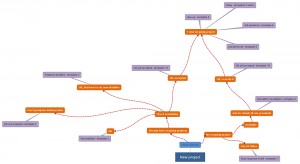


Merci pour l’article, Aurélie. You can combine email templates with a text expander software to be even more productive, be it on a computer or on a phone.
Bonjour Thierry, thanks for sharing. I didn’t know that such software exist. Is there any you can recommend?
Tanya (see comment below) gave great suggestions. I want to add Texpand, an Android app. You can probably find a iOS equivalent on the app store.
Hi Aurélie,
I love templates. For emailing in everyday business I used Phraseexpress http://www.phraseexpress.com (I really loved it) long as I was working on a Windows laptop. At the moment I’m toying with TextExpander for Mac.
MailChimp is great – however, I’d start every list or segment by sending out an “Is it okay that I have you in my MC list?” email, explaining exactly what kind of emails they can expect and also about the frequency. So that people have a chance to opt out. Because technically it’s still a newsletter and your contacts personal data is handled via a third party.
Hi Tanya,
Thanks for your tips! I feel so old school with my Google doc templates 😀
I’ll have a look at Phraseexpress. If it works well with Gmail, I think I’ll adopt it.
You are right regarding MailChimp, it is always better to ask first.
I have a “newsletter” I send every week or so to regular (agency) clients regarding my availability.
It helps me make sure that they get the information in case I forgot to update the calendar on they provide on their platform, and they may keep me in mind for new projects 😉
There is a mandatory opt out link that MailChimp ask you to add (or add if you try to remove it). My clients are free to use if they wish.
The information in my contact list are basic: contact name, email address and language we use to communicate (to create my segments). That’s all I need because I will not send them anything else than updates regarding my availability.
Hi Aurélie, thank you for such a super post! You’re very well organized. I have a lot to learn about lean process…. Keep us posted on your new progress , please 😉
Hi Silvia, thanks for your comment! I’m glad it looks like I’m organized because it doesn’t always feel like it on my side 😀
Great read, Aurélie! Thanks. I’m a MailChimp customer as well, but I noticed that if I send mails via MailChimp people react differently. So sometimes I use the good old mail merge in Outlook again. A bit cumbersome, and I cannot see who read my mails, but then again I think: OK, who did read them will reply if needed.
Tanya, PhraseExpress looks great. I will certainly give that a try as well!
Hi Gert and thank you for sharing your MailChimp user experience! Hard to find that ideal solution. The mix of old and new method is great, it allows for adjustments and a more personal touch.
I do like the idea of getting some kind of feedback on how my emails are received with these click rates, for all it is worth.
Having templates that I reuse made me realized that I tend to be too blunt and straight to the point, without even a little and friendly flourish in those emails. They’re kind of very factual, actually. I will improve it with the next batch.